Scheduler
This page will show you how to schedule tests
The Scheduler functionality enables automated execution of tests that were created in the Test Lab. It offers flexibility in scheduling test runs at preferred intervals, including options for minute, hourly, daily, weekly, monthly, or yearly frequencies.
To run automated tests, follow these simple steps:
- Run a test in the Test Lab then navigate to the Scheduler tab.
- Click on the Create Event button
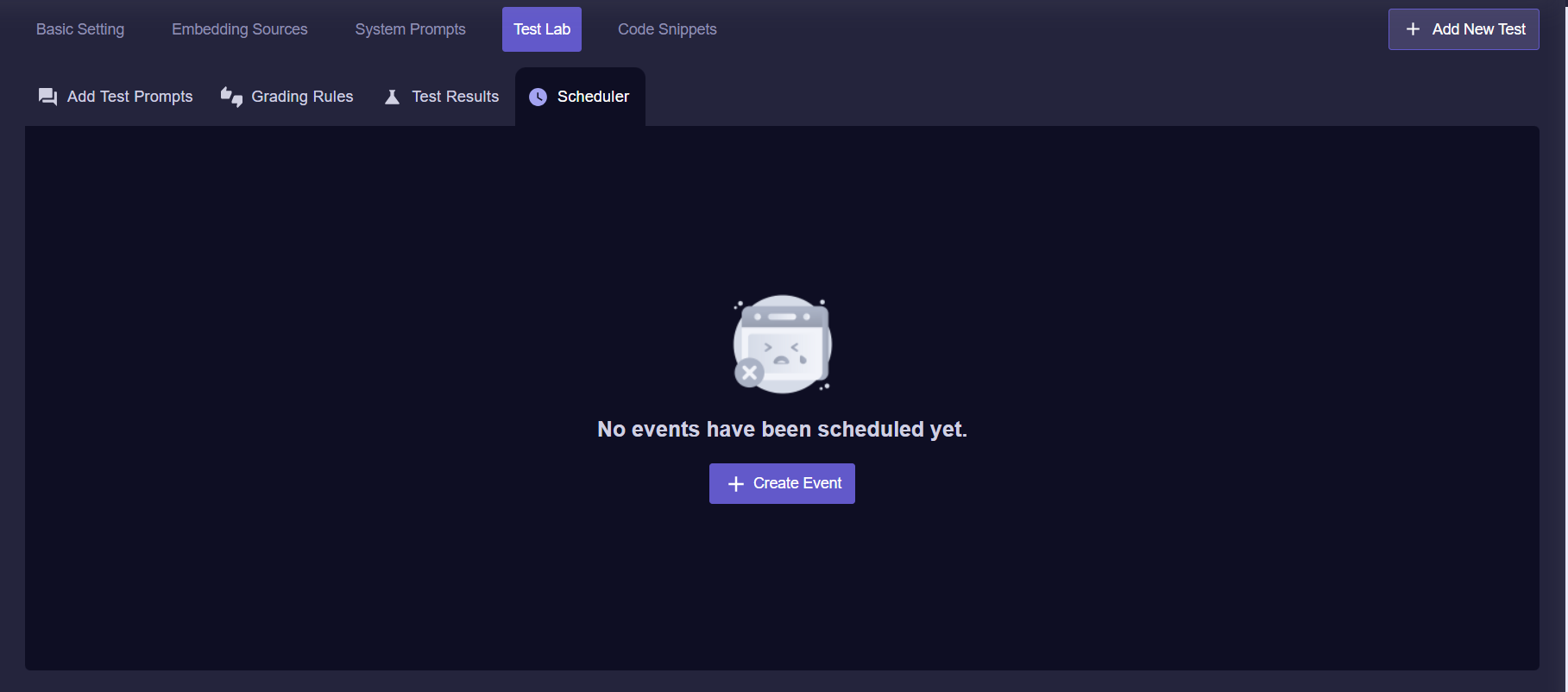
Query Vary - Scheduler Screen
- Enter your desired Test Name then select the test that you would like to automate the testing of.
- Select your desired interval of testing ( by minute, hour, daily, weekly or monthly) then click Create
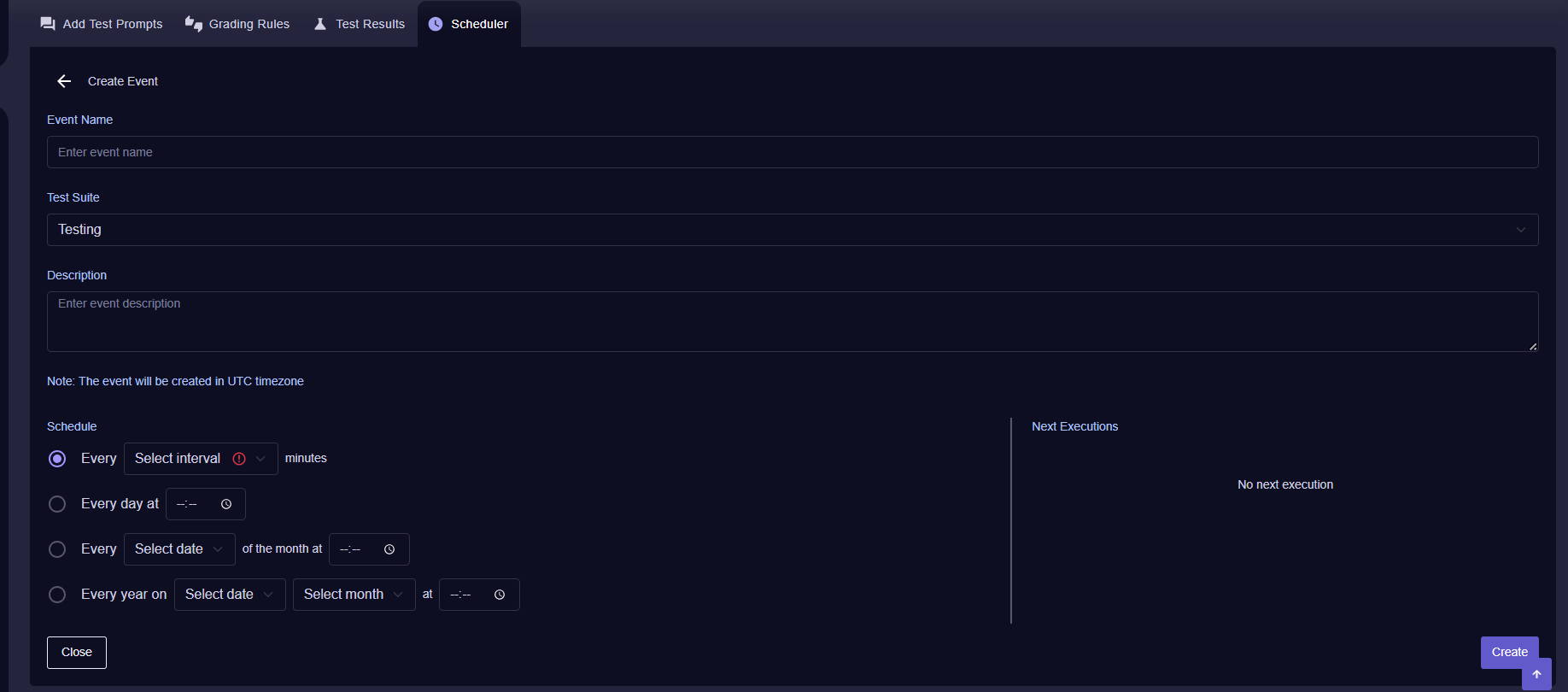
Query Vary - Create Event Screen
- Your scheduled test will now run at your desired interval. An email notification will be sent to you after each test run, keeping you informed of the test activity.
- You can also Pause and Update the scheduled test at any moment by clicking on the test name and navigating to the bottom of the screen.
- To Delete the scheduled test, you can click on the Bin icon that is located in the Actions column.
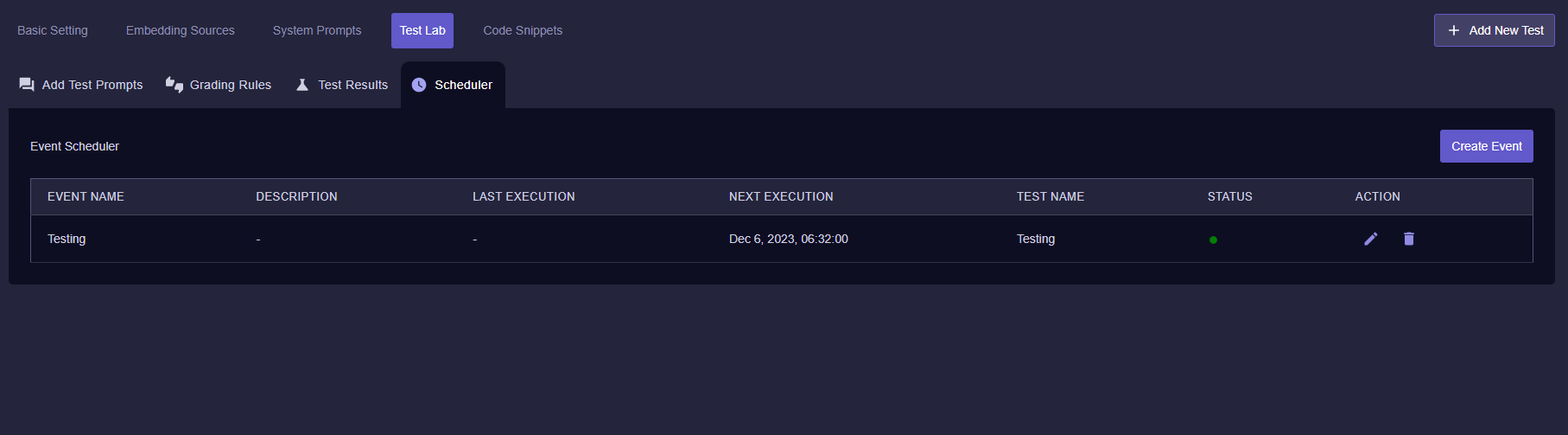
Query Vary - Scheduler with added Test Screen
Updated almost 2 years ago
What’s Next
