Comparison mode
This page will show you how to compare two different templates side by side in the Test Lab
In Comparison mode, the table and functions are largely the same as is outlined in Test Results
The key difference being that you will be able to generate and view two different responses instead of one. Thus allowing you to do side by side comparisons between different prompt versions and LLM models.
Comparison mode can be enabled by following these steps:
- Add your prompts as outlined here
- Add your Grading Rules as outlined here
- The Create Test Results pop up will then appear. In Response type select Comparison then choose the Response Versions you would like to test.
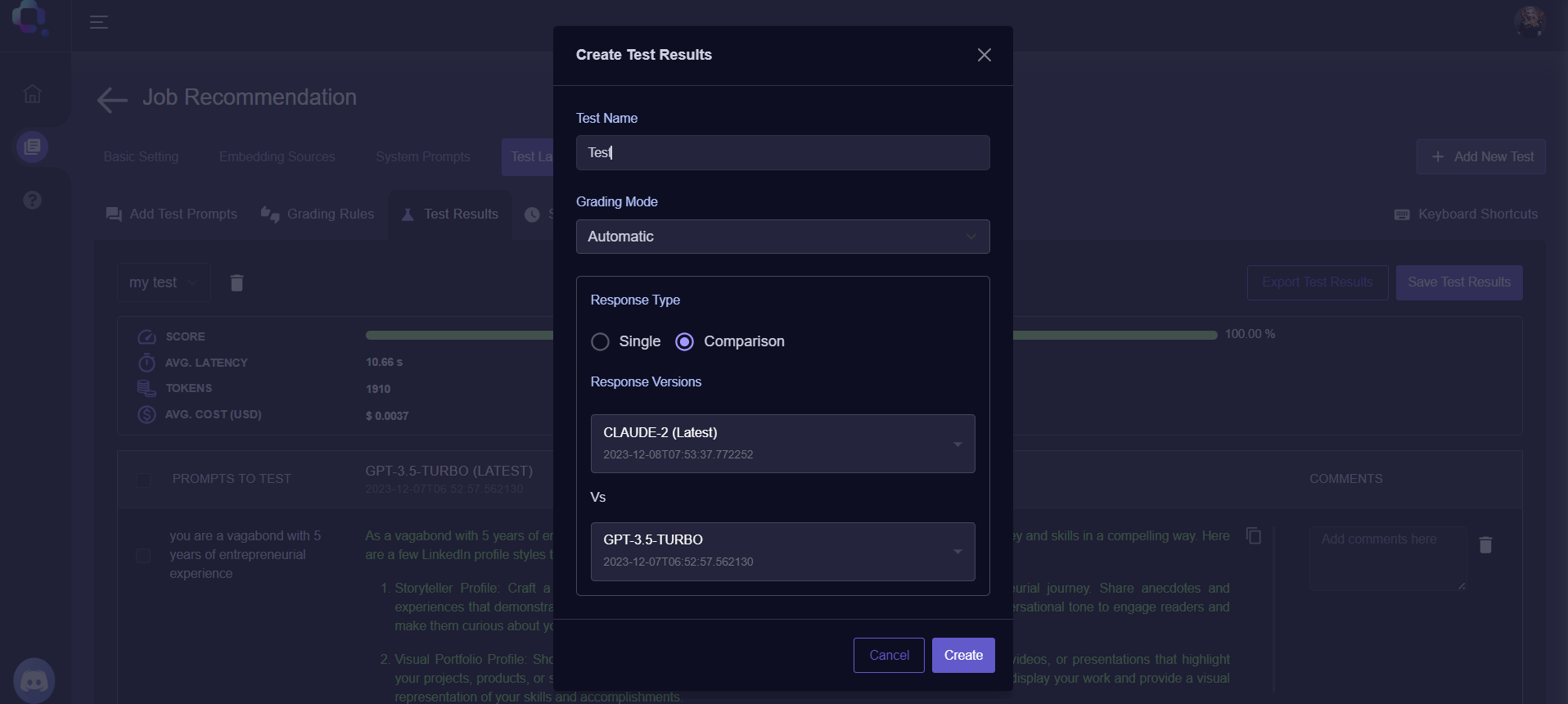
Query Vary - Create Test Results Screen
That's it! Your test results will then be created in Comparison mode.
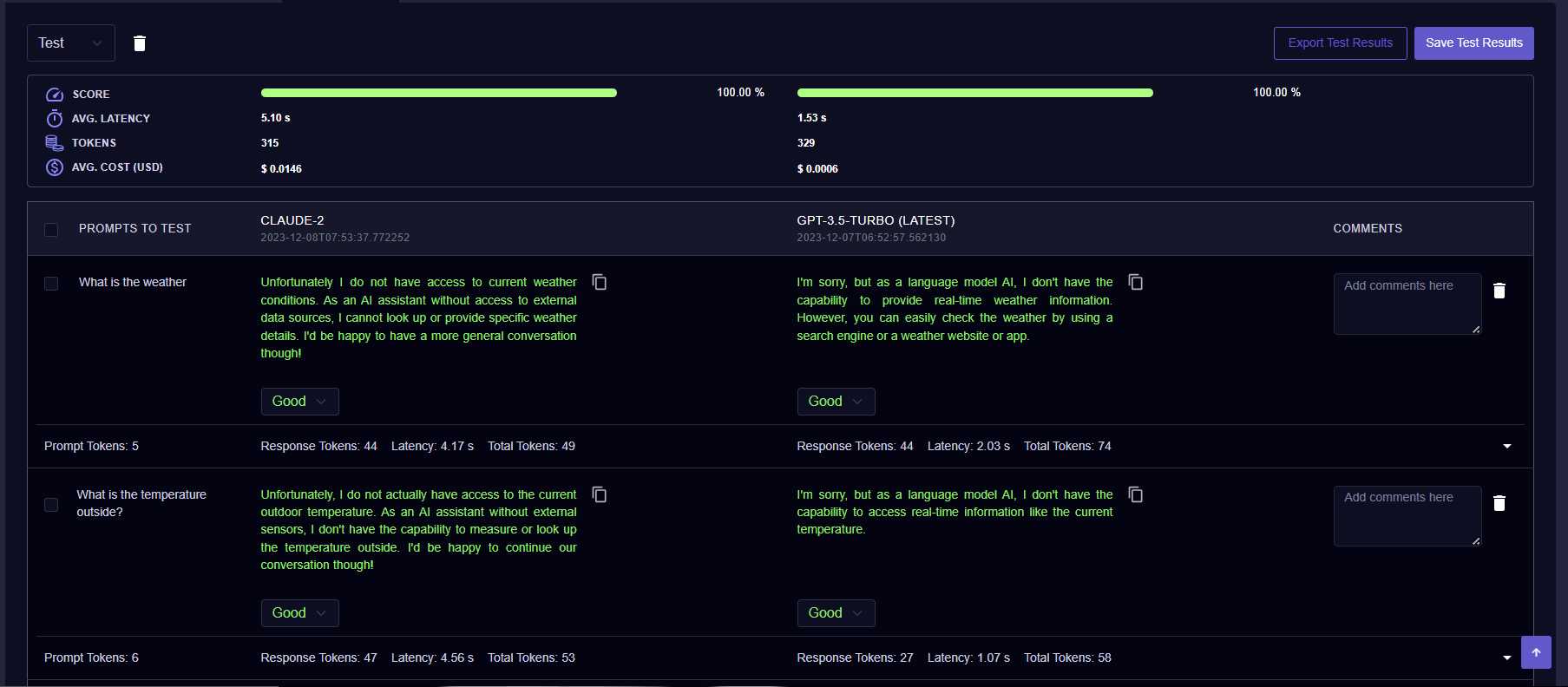
Query Vary - Test Results ( Comparison Mode)
For a detailed description of the Test Results tab, you can read this guide
Updated almost 2 years ago
