Playground
This page shows how to start using and experimenting with your AI
Query Vary's Playground is an easy-to-use feature for anyone interested in AI and is ideal for both beginners and experts.
It provides a space to create, test, and play with AI prompts in a user-friendly environment. You can also save your Playground creations as templates for future use and deployment.
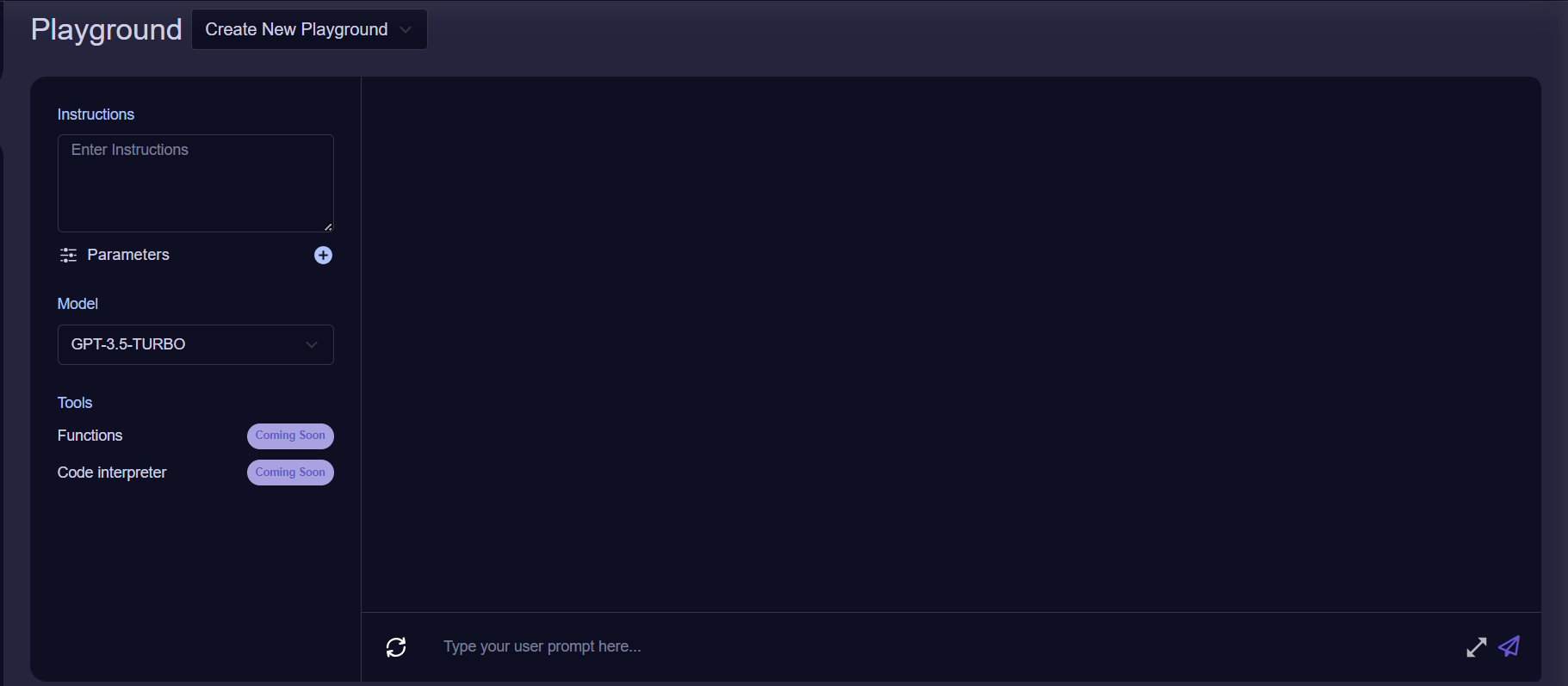
Query Vary - Playground Screen
There are several components in the Query Vary playground, these are:
- Instructions: Instructions refers to how you would like the model to behave or respond to the user inputs. You can type out how you would like the model to behave in the Instructions text box.
- Parameters: Parameters is a control panel that allows you to fine-tune the behavior of the AI model. For example, you can control Temperature to make the output more random or precise, as well as other variables like Length.
- Model: Model refers to the AI model you would like to use. Click on the dropdown and select which AI LLM model best fits your use case
- Functions (Coming Soon): Function calling enables the definition of custom functions within your app or for external APIs in the assistant's framework. This feature empowers the assistant to smartly execute those functions by generating a JSON object that includes necessary arguments.
- Code Interpreter (Coming Soon):The Code Interpreter allows the assistant to write and execute code, handling various data formats and producing outputs like graphs
- Variables
- Set Variables
- Environment: The environment in which the AI will operate
- Roles: What is role of the AI
- Security: What type of security will be utilized to avoid exploitation?
- Receptor: Who is your final audience?
- Answer Quality: The type of answer you want to deliver. Sound professional, etc.
- Rules: Do you want to have an answer with less than a certain number of tokens? Add as many as you want.
- Answer Style: Do you want it to return a bullet point answer? Or maybe a JSON formatted file?
- Insert Variables: This field allows the final structuring of the prompt. To call the defined guardrails, invoke them by using the {{ }} operator.
- Set Variables
- Versions:Choose between and test different saved states of your playground
Updated almost 2 years ago
