This page helps you understand how to connect to a Template and get the desired response.
Head to the Integrations Tab
From the Playground, click the "Connect to App" button at the screen's top right side.
In the Integrations tab, you will be able to see the different applications that can be connected to Query Vary.
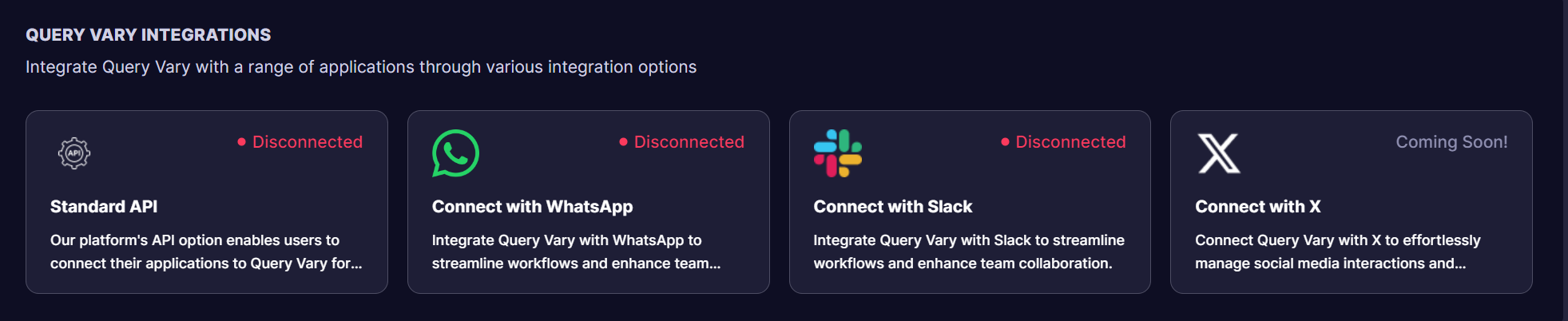
Query Vary Integrations
Select the Standard API option.
A pop-up will appear containing the relevant information on how to connect.
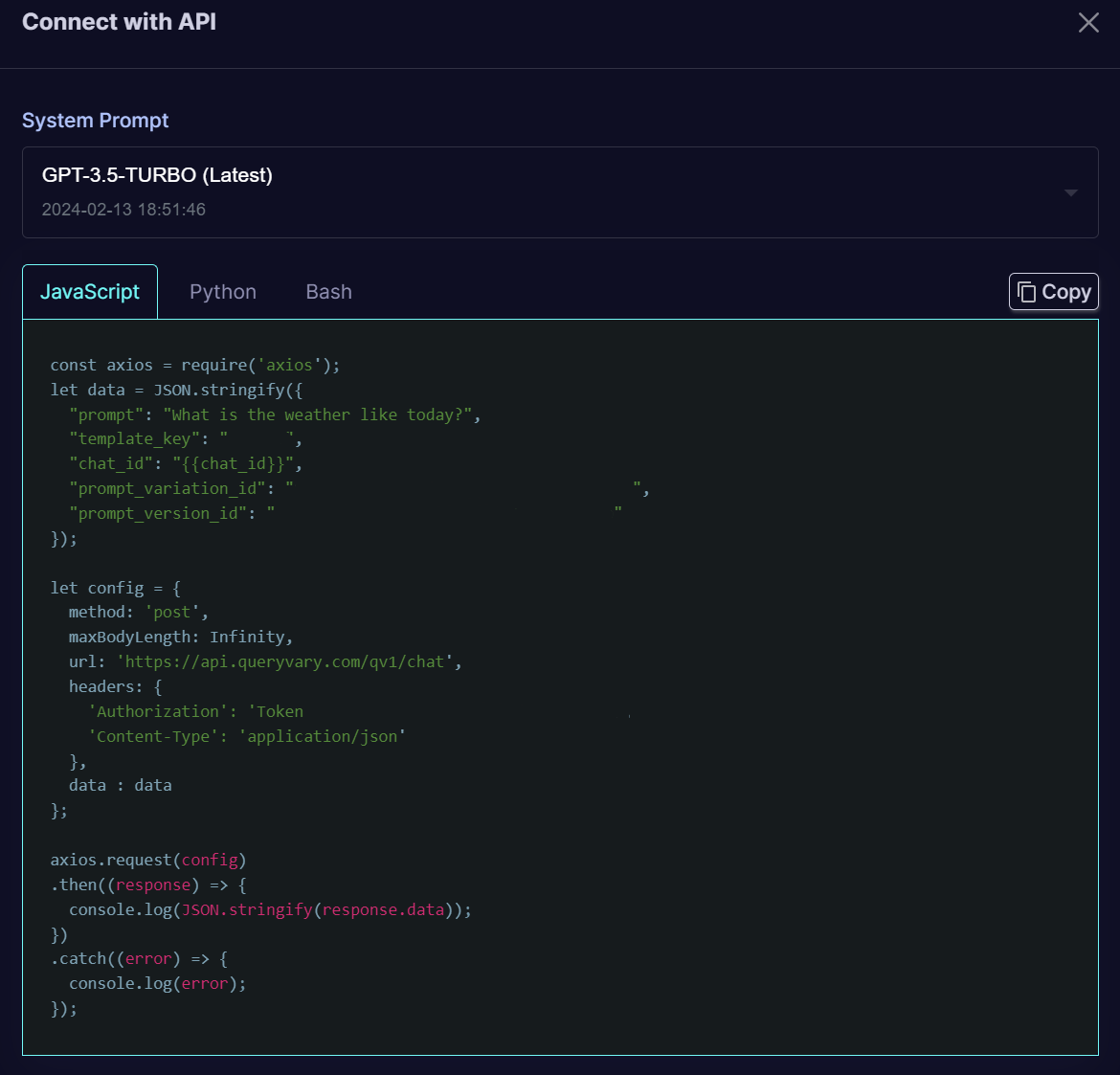
Example Code Snippet - JavaScript Option
Select the desired version of your System Prompt Template. This is the version that external users will communicate with.
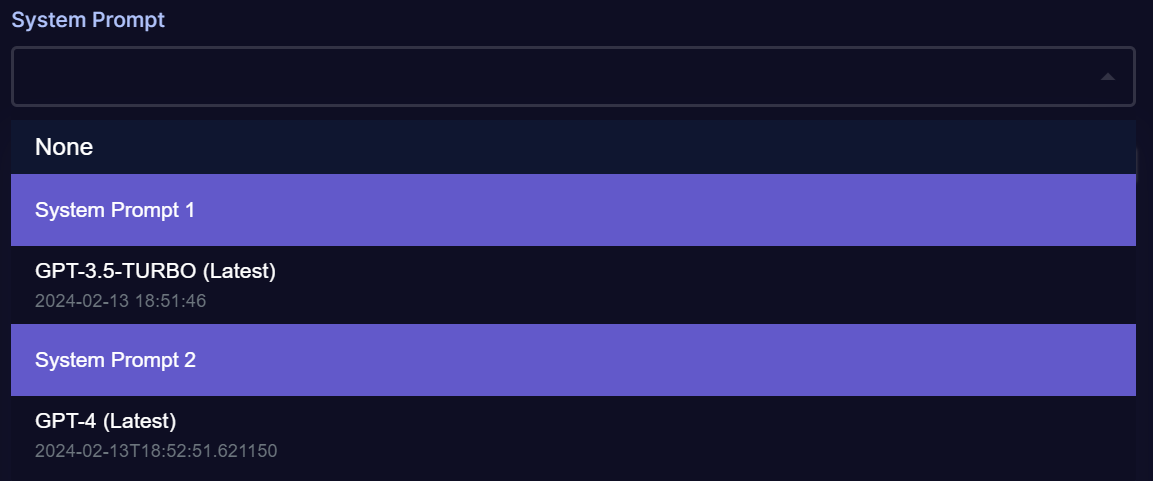
Example Code Snippet - Version Selection
Finally, press the Connect button at the pop-up's bottom right.
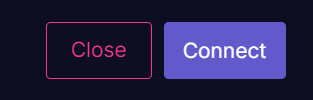
Example Code Snippet - Enable external connections
